10 Steps to Create a Job Portal Website in WordPress in 2024
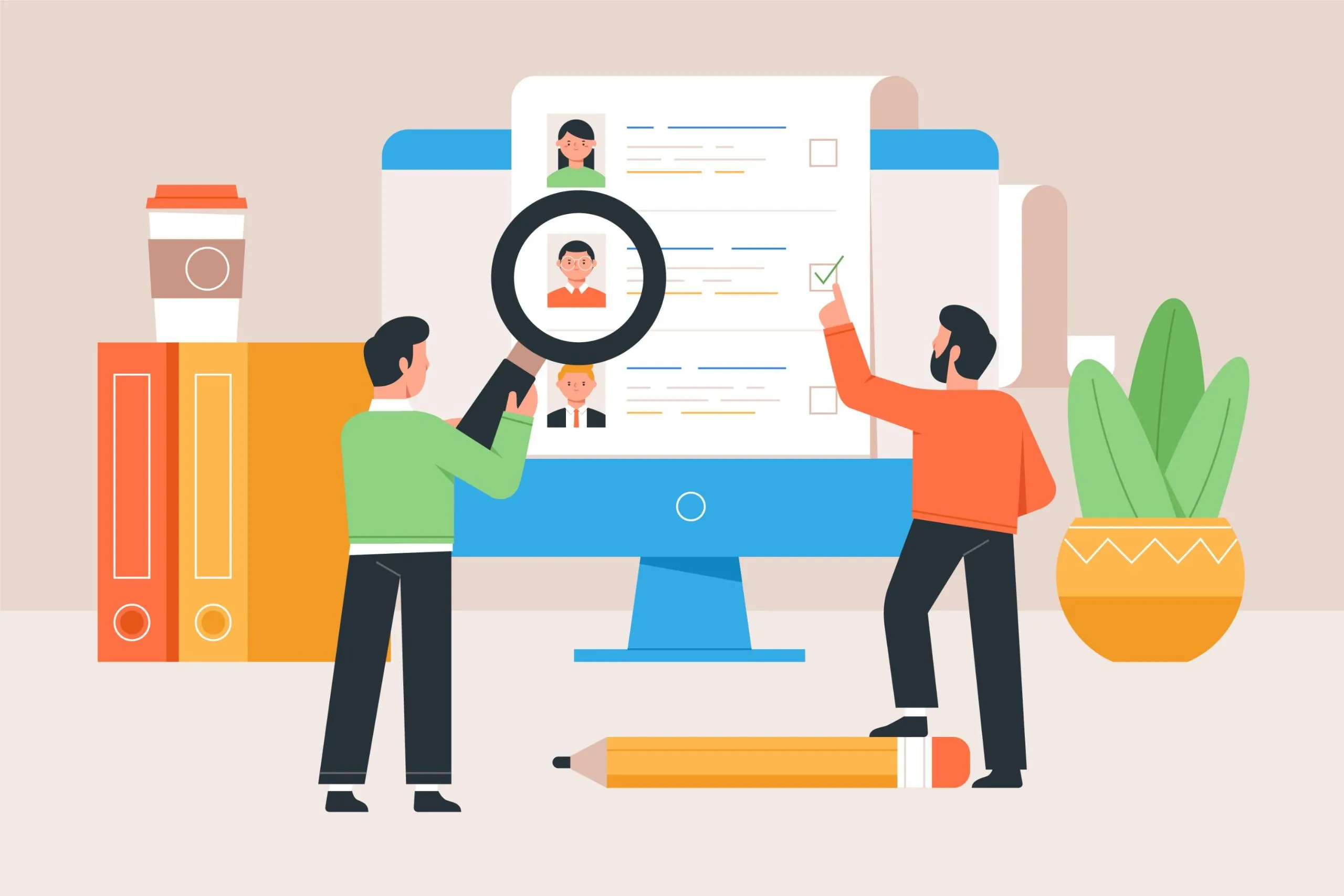
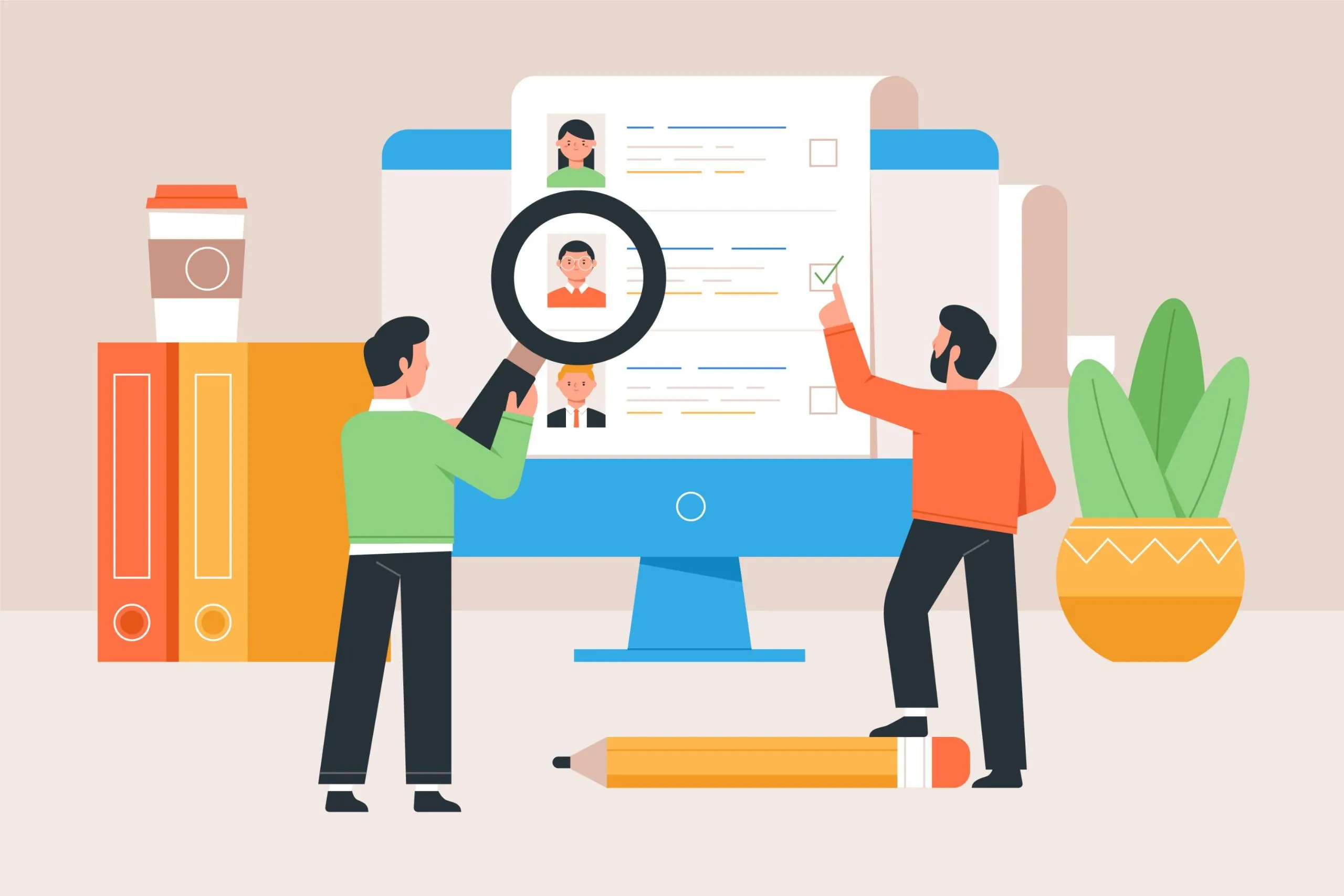
Creating a job portal website can help connect job seekers with employers. This guide will outline 10 easy steps to build a job portal site with WordPress. By using a readymade job portal script, you can set up the site faster without coding.
Before we dive into the technical details, let’s discuss why you might want to create a job portal website in the first place. Job boards have become increasingly popular as more people turn to the Internet to find job opportunities.
By creating a job board website through Indeed clone or from scratch, you can tap into this demand and provide a valuable service to both job seekers and employers. Here are a few reasons why you should consider building a job board website in WordPress:
Now that we understand the benefits of creating a job portal website, let’s get started with the step-by-step process.
To begin, you will need a domain name and web hosting for your WordPress website. A domain name is the address of your website, and web hosting is where your website files are stored. Consider choosing a domain name that reflects the purpose of your job board website and is easy to remember. When selecting web hosting, ensure that it offers reliable performance and excellent customer support.
Once you have your domain name and web hosting in place, it’s time to install WordPress and set up your job board website. Many web hosting providers offer one-click WordPress installation, making the process quick and straightforward. After installing WordPress, you can choose a theme that is specifically designed for job boards.
There are several job board themes available for WordPress, such as WorkScout, Neve, and Job Board. These themes come with built-in features that make it easy to create and manage job listings on your website. Choose a theme that suits your design preferences and offers the functionality you need.
To add job portal functionality to your WordPress website, you will need to install the WP Job Manager plugin. This plugin is specifically designed for creating and managing job listings. It allows employers to submit job listings, and job seekers to search and apply for available positions.
Once you have installed the WP Job Manager plugin, you can configure its settings to customize the appearance and functionality of your job board. You can specify the job listing categories, set up search and filtering options, and enable features like job submission forms and application management.
Next, you need to create the necessary pages for your job portal website. The WP Job Manager plugin requires specific pages to display different sections of your job board. These pages include the jobs page, submit job listing page and job dashboard page.
To create these pages, go to your WordPress dashboard and navigate to Pages > Add New. For the jobs page, enter a title such as “Jobs” and add the following shortcode in the content area: [jobs]. Similarly, create a page for the job submission form and the job dashboard, adding the appropriate shortcodes.
After creating the essential pages, you can customize your job portal to align with your brand and design preferences. Most job portal themes offer customization options that allow you to modify the appearance and layout of your website. You can change colors, and fonts, and add your logo to create a unique and professional look.
Additionally, you can configure the settings of the WP Job Manager plugin to tailor the functionality of your job board. You can set up email notifications, enable reCAPTCHA for spam protection, and define how job listings are displayed.
With your job portal set up and customized, it’s time to start adding job listings. As the website administrator, you can manually add job listings from the WordPress admin area. Simply go to Job Listings > Add New and provide the necessary details for the job listing, such as the title, description, and job type.
You can also enable employers to submit job listings directly through the front end of your website. This can be done by allowing employers to register and create an account on your job board. Once registered, they can submit job listings using the job submission form you created earlier.
As your job portal grows, you will need to manage and organize the job listings on your website. The WP Job Manager plugin provides a dashboard where you can view, edit, and delete job listings. From the WordPress admin area, go to Job Listings > All Job Listings to access the dashboard.
In the job listings dashboard, you can search for specific listings, filter by categories, and perform bulk actions such as editing or deleting multiple listings at once. This allows you to keep your job board organized and up to date.
To further enhance the functionality of your job board, you can consider adding extensions to the WP Job Manager plugin. These extensions provide additional features and options that can improve the user experience and attract more job seekers and employers.
Some popular extensions for WP Job Manager include Applications, Resume Manager, and Job Alerts. The Applications extension allows candidates to apply for jobs directly from your website, while the Resume Manager extension enables users to upload resumes for potential employers to view. The Job Alerts extension allows job seekers to save their job searches and receive email notifications when new listings that match their criteria are posted.
Once your job portal is up and running, it’s time to promote it and attract job seekers and employers. Use various marketing strategies to increase the visibility of your job board and drive traffic to your website. Consider leveraging social media platforms, email marketing, and search engine optimization techniques to reach your target audience.
Additionally, you can collaborate with industry influencers and partner with relevant websites or organizations to expand your reach. Building a strong online presence and providing valuable content related to job searching and career development can help establish your job board as a trusted resource in your niche.
As with any website, it’s important to continuously improve and update your job board to meet the evolving needs of your users. Regularly monitor the performance of your job board, gather feedback from users, and make necessary updates and enhancements.
Stay informed about industry trends and changes in the job market to ensure that your job board remains relevant and competitive. By staying proactive and responsive to the needs of job seekers and employers, you can create a thriving job board that provides value to your audience.
Creating a job portal website with WordPress is a rewarding endeavor that can generate income, attract visitors, and provide a valuable service to job seekers and employers. By following the step-by-step guide outlined in this article, you can set up a professional and functional job board that meets the needs of your target audience.
Remember to choose a domain name and web hosting, install WordPress and a job board theme, configure the WP Job Manager plugin, create the necessary pages, customize your job board, add job listings, manage and organize them, enhance your job board with extensions, promote your job board, and continuously improve and update it.
With these steps in mind, you are well on your way to creating a successful job board website using WordPress. If you still struggling to create a job portal? Opt for a Naukri Clone and save time and effort. Good luck and happy job portal building!
Monacgo: 7/1253 Subramania Siva Street, NGO colony, Nagamalaipudukottai, Madurai – 625019, Tamil Nadu, India.
Mobile: +91 9789308131
Monacgo: 403 Starkweather Ave, Cleveland, OH 44113, United States
Mobile: +1 (585) 632-0256
Email: support@zipprr.com
Disclaimer: The keywords Gojek, Airbnb, Uber, UberEats, UrbanClap, Amazon, Carousell, ChatGPT, Youtube, Facebook, Turo, Practo, TaskRabbit, TikTok, Udemy, Whatsapp, Tinder and Letgo are solely used for marketing purposes, and we are not associated with any of the mentioned companies in any form. The source code and design of our products are fully owned by sellers. We are not using any of their copyrighted materials.
© 2025 Zipprr. All rights reserved.
